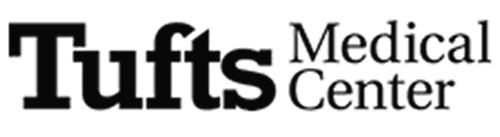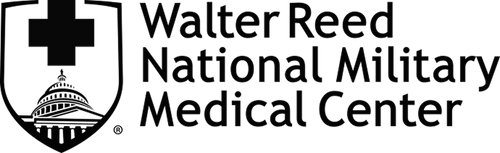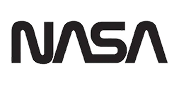Our Most Advanced Technology in Your Hands First
Welcome to Droplette Labs—our invitation-only innovation hub where science meets skincare. Here, you'll gain exclusive access to experimental formulations and cutting-edge devices that represent the future of Droplette technology. As a Labs member, you're more than a customer—you're a collaborator in our research and development process.